Favourites¶
The Favourites section in the Command Bar provides you with a single location to show a personal bookmarks list and to roll up content that you have Saved for later, including Links, Documents & Pages, Sites, and Microsoft Lists.
Configuration¶
You can change the header text of the Favourites section in the Command Bar configuration. This snippet shows an example that will show this section as "Mercury Central", used for the screenshots in this document.
{
"title": "My Favourites",
"iconName": "FavoriteStarFill",
"mode": "IconOnly",
"link": "",
"widthOverride": "115px",
"hideChevron": true,
"rows": [
{
"columns": [
{
"title": "Mercury Central",
"items": [
{
"mercuryModule": "my-favourites"
}
]
}
]
}
]
}
The Favourites interface is divided up into the following tabs;
My Links¶
My Links offers a personalisable list of bookmarks to web links that you can access anywhere. You can add any link with a valid URL.
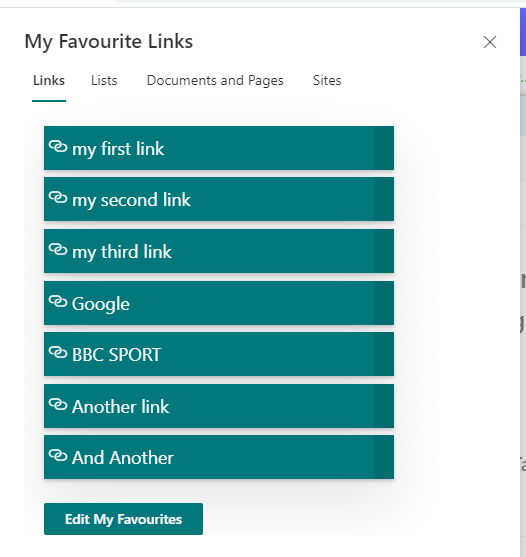
Lists¶
This tab shows Lists you have favourited from Microsoft Lists. Click any List tile to open that List in a new tab.
Click the "Open Lists" button at the bottom to open the Microsoft Lists app to manage more Lists.

Click the Star in the top right of each List to remove that List from your Favourites.
Followed Documents & Pages¶
This displays Documents & Site Pages, including News, that you have Saved for later.

Clicking the "See All" button will open the SharePoint Home app in Microsoft 365, go to the "Saved for later" page, to see all your pages that you have saved as a favourite.
The add a page to your Favourites, click the little bookmark icon next to "Saved for later" at the bottom of each page.
Followed Sites¶
This shows the Sites you have favourited.

Clicking the "Open SharePoint" button opens the SharePoint Home app in Microsoft 365.