Announcements¶
The Announcements web part displays announcements from a SharePoint Announcements list. It can be configured to display items in a list or a "ticker". Each of these displays have their own settings.
| Announcements | Breaking News |
|---|---|
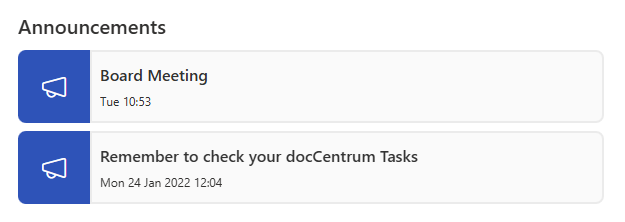 |
 |
Options¶
| Setting | Description |
|---|---|
| Site URL | Optionally set the url to a site or site collection to retrieve announcements. |
| List | Select an Announcements list from the available options on the current site or from the site URL supplied. |
Display¶
| Setting | Description |
|---|---|
| Display Mode | Display announcements as a list or as a animated ticker. |
| Select Category | Select to display only Announcements, Breaking News or show both. |
List Display Options¶
| Setting | Description |
|---|---|
| Number of Items to display | Set the number of items to display on screen at any one time. (Any items that do not display within the items to display can be viewed by clicking a button below the list of items) |
| Sort By | Sort items by date or alphabetical order. |
| Sort Direction | Set which direction to sort in. i.e A to Z (descending) or Z to A (Ascending). |
| Friendly Date | Display dates with 'Today' or 'Yesterday'. |
Ticker Display Options¶
| Setting | Description |
|---|---|
| Scroll Time | How long it takes for an item to scroll into its resting position. |
| Pause Time | How long the current item will rest for. |
| Animation | Set which animation to use. Horizontal will travel from right to left. Vertical from bottom to top. Fade will fade out the resting item and fade in the next one simultaneously. |
Colour Options¶
| Setting | Description |
|---|---|
| Use SharePoint Theme | Toggle to set the colours to theme primary for announcements . |
| Announcements Colour | Colour picker to set the colour for announcements when use SharePoint theme is set to false. |
| Breaking News Colour | Colour picker to set the colour for breaking news when use SharePoint theme is set to false. |
Config Repository¶
This web part supports use of the config repository, to allow users to save and load configurations of web parts with ease.
Loading a config file will populate the web part properties with properties from the incoming file.
SharePoint¶
Saving to SharePoint allows collaboration between users in a tenant.
The path the file is saved to is tenant-name/Site Assets/Mercury Assets/webpart-name.json.
Permissions¶
To save a file to SharePoint, edit permissions are required on the root Site Assets library.
To load a file from SharePoint, read permissions are required on the root Site Assets library.
OneDrive¶
Saving to OneDrive allows a user to save a file locally, this is the best option when a user does not have the required permissions to save to SharePoint.
The path the file is saved to is Mercury Assets/webpartname.json.